Keyboard Shortcut Keys
Introduction
People often ask how I can operate a computer so fast without using the mouse. The answer is through the use of shortcut keys. These key combinations are not new. Many have been around since the days of the first personal computers and they can be employed on PCs or laptops running Microsoft Windows, any of the Linux distributions, and the Apple desktop/laptop ranges.
The majority of the shortcut keys listed can be used with Word processors, File Managers, E-mail clients, Web-browsers... and they can make the operation of your PC much faster compared to using the Mouse. The sections below detail the use of the Control, Shift and the Alt key to unlock the extra functions.
Control or Ctrl Key
Text Controls
| Ctrl + B | Bold Text toggle on/off |
| Ctrl + I | Italic Text toggle on/off |
| Ctrl + U | Underline Text toggle on/off |
| Ctrl + L | Left align text. |
| Ctrl + E | Centre align text. |
| Ctrl + R | Right align text. |
| Ctrl + J | Justify text. |
| Ctrl + Left Arrow | Will skip to the beginning of the previous word. |
| Ctrl + Right Arrow | Will skip to the beginning of the next word. |
| Ctrl + Home | Takes you to the very beginning of a document (or the top of a webpage). |
| Ctrl + End | Takes you to the very end of a document (or the bottom of a webpage). |
Copy Controls
| Ctrl + A | Select all. |
| Ctrl + C | Copy. |
| Ctrl + X | Cut (when pasted, the item will be moved from its original location). |
| Ctrl + V | Paste. |
Others
| Ctrl + Z | Undo last command. Multiple presses may undo several levels of changes, depending upon the application. |
| Ctrl + O | Open (brings up Open File dialogue box). |
| Ctrl + S | Save current file. |
| Ctrl + P | Print. Some applications will directly print, whilst others will present the printer dialogue. |
| Ctrl + D | Logout. Used mostly on Linux/Unix based systems. |
| Ctrl + Esc | Microsoft Windows: Activates the Start menu. |
| Ctrl + Return | A short-cut method of sending emails/message in applications, such as Thunderbird and Skype. |
| Ctrl + T | Create a new tabbed window. Used in many web-browsers and email clients, such as Mozilla Firefox and Mozilla Thunderbird. |
| Ctrl + W | Close tabbed window (Browsers/E-mail clients). Closing the last tab will often close the application as well! |
Shift Key
The Shift key, in association with other keys, can be extremely useful when editing text, and once mastered, is actually faster than using the mouse.
| Shift + Home | Will highlight text from the cursor position back to the beginning of the line. |
| Shift + End | Will highlight text from the cursor position forward to the end of the line. |
| Shift + Left arrow | Will highlight characters from the original cursor position back to the left. |
| Shift + Right Arrow | Will highlight characters from the original cursor position forward to the right. |
| Shift + Up Arrow | Will highlight text from the original cursor position up to the previous line. Left or Right arrows can be used to finalise the position. |
| Shift + Down Arrow | Will highlight text from the original cursor position down to the next line. Left or Right arrows can be used to finalise the position. |
| Shift + Tab | Will back Tab. Useful when operating in tables for moving between cells. |
| Shift + Return | Pressing Shift + Return whilst writing a post in Skype or on Facebook will insert a carriage return and allow you to add more content prior to sending/posting the message. |
| Shift + Shift | Hold down both Shift keys as Windows starts and the Start group programs will not be run. Useful when there are half a dozen programs in the Start Group and you do not wish to run any of them. |
| Shift | Pressing and holding the left Shift key down straight after inserting a CD will stop the "Automount", i.e. the Autorun file on the CD will not be started. |
Control + Shift +
Through the use of a combination of Keys, extra functions are available for manipulating data in certain Applications.
| Ctrl + Shift + Left Arrow | Will skip and highlight to the beginning of the previous word. |
| Ctrl + Shift + Right Arrow | Will skip and highlight to the beginning of the next word. |
| Ctrl + Shift + Up Arrow | Will highlight text from the original cursor position up to the next line. |
| Ctrl + Shift + Down Arrow | Will highlight text from the original cursor position down to the next line. |
| Ctrl + Shift + Home | Will highlight text from the original cursor position back to the beginning of the document. |
| Ctrl + Shift + End | Will highlight text from the original cursor position to the end of the document. |
Alt key
Many operating systems allow the use of the Alt key as another quick way of operating buttons without the need to click on them with the mouse. Some will highlight these alternative keys, whilst other will not highlight them until you press the Alt key.
An example of the Alt key usage is shown below in this screen capture of Mozilla Firefox prompting for confirmation on setting a cookie:
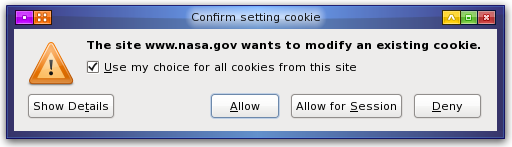
| Alt + U | Would (un)select the Use my choice... tick box. |
| Alt + T | Would select the Show Details button. |
| Alt + A | Would select the Allow button. |
| Alt + S | Would select the Allow for Session button. |
| Alt + D | Would select the Deny button. |
| Alt + F4 | Closes applications. Use with caution! |
Page updated: 10th May 2017
